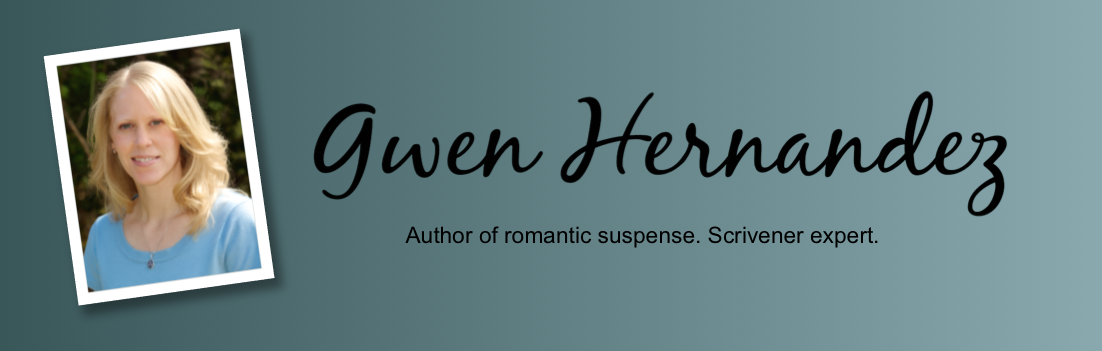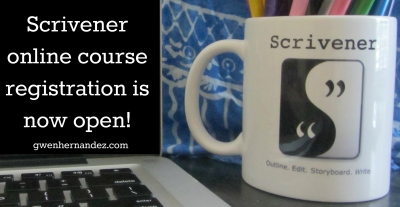 Fall is coming soon, which means it’s time for another Scrivener course (or two). Based on student feedback, I’ve decided to make some changes.
Fall is coming soon, which means it’s time for another Scrivener course (or two). Based on student feedback, I’ve decided to make some changes.
1. I am splitting my original four-week, everything-but-the-kitchen-sink course into two different classes. That means less time commitment per course, and less money to spend if you’re not ready to move into–or only need–intermediate and advanced concepts.
(If you’re waiting for a Compile class, don’t worry. The next one starts December 8th.)
2. We’re getting a new classroom environment, one that I hope will provide some of the benefits of the previous platform, but without the technical problems.
The new classroom is set up like a web forum. Not as pretty, but it allows for organizing Q&A by topic, and makes the content searchable. A big plus for those who can’t remember where they saw a post.
To learn more–and/or to register–keep reading! Or, for more detailed information on all of my upcoming courses, visit the course page on my website.
Scrivener I: The Basics and Beyond
Date: September 8-24, 2014
Price: $25
This class will teach you how to customize your Scrivener projects for the way you write. You’ll also learn simple but powerful tools for organizing, visualizing, revising, and sharing your work.
This workshop is for anyone with a beginning to intermediate level of experience with Scrivener.
Prerequisites: Download/install Scrivener on your computer (the free trial is fine).
Topics include:
– Creating a New Project/Scrivener Overview
– Working with documents and folders: moving, renaming, splitting and merging, grouping
– Adding synopses and viewing them in the Corkboard
– Using and customizing the label and status fields and color coding your documents
– Working with document and project notes
– Creating references to research material, notes, and pictures
– Using split screen and full screen composition modes- Creating backups and getting help
– Understanding the basics of compiling (exporting) your work to other formats
Format: The course is conducted in a virtual classroom, which allows me to post daily lessons in DOC and PDF for students to download, and provides a forum for asking/answering questions. The course also includes a weekly video screencast where I answer student questions through an on-screen demonstration.
Date: October 14-30, 2014
Price: $25
This course will take your Scrivener knowledge to the next level. It’s intended for those who already have a solid foundation in Scrivener.
Prerequisites: Scrivener I, or a good understanding of the topics covered in Scrivener I (see course description above), and Scrivener installed on your computer.
Topics include:
– Using advanced search and replace functions
– Creating saved searches and collections
– Tracking progress and viewing project statistics, including word frequency
– Using annotations, comments and footnotes
– Working with the Corkboard & Outliner (advanced concepts)
– Using snapshots to save older versions of your work
– Creating custom project templates
– Compiling (exporting) your work to other formats, printing synopses, index cards, and outlines
Format: The course is conducted in a virtual classroom, which allows me to post daily lessons in DOC and PDF for students to download, and provides a forum for asking/answering questions. The course also includes a weekly video screencast where I answer student questions through an on-screen demonstration.
![]()
![]()